By Lana Gibson and Bronwyn Beagle
Your Universal Analytics account will stop collecting data in July 2023. You can’t migrate data from your UA account to your new GA4 account, and your UA data will only be available for 6 months afterwards.
Setting up your new GA4 account before the switch-over will allow you to capture seasonal data trends like holiday dips in traffic, application cycles or pre-Christmas peaks in online sales that would otherwise be lost.
Here are some things to consider when you create your new GA4 account:
- Check your GA4 setup requirements – it can get tricky.
- Let go of GA account views – they don’t exist in GA4.
- Audit your custom tracking and migrate valuable tracking to GA4.
- Connect Google Search Console and Google Adwords.
Check your GA4 setup requirements
For people with certain setups and permissions it’s easy to create a GA4 account, but for others it’s a technical challenge. Start by going through the setup wizard in your UA account – follow the prompts from your home screen (image below). If that doesn’t work, review your setup options to find out what you need to do. You may need a bit of time to sort it out.
This popup wizard should appear at the top of your existing GA account after you log in:
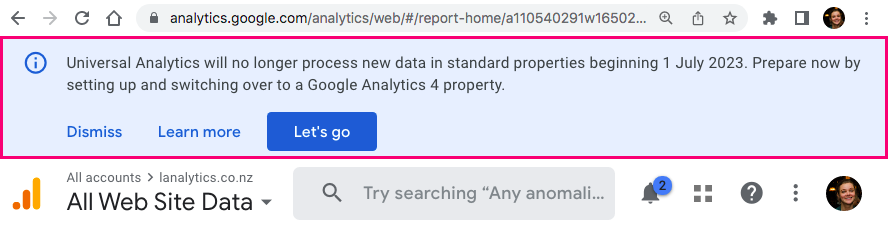
Let go of GA account views
UA enables us to create different views for the same property, based on different data filters. GA4 doesn’t have this option. While this will be frustrating for some, for many it’s a good opportunity to simplify their GA experience. People often accumulate legacy views where no one really knows what’s tracked.
To get a quick view of the different Views in your Property, click on the downward arrow in the top right corner of your account:
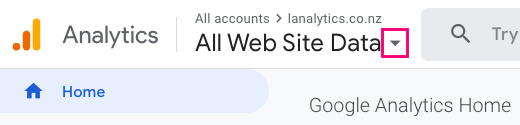
There is an option in GA4 to filter out your internal traffic, but consider the accuracy of this. With so many people working from home and on different devices, you really need your organisation to be using a VPN to effectively exclude staff from your data. We usually recommend that clients use an unfiltered view, and account for staff usage in reporting.
Audit your custom tracking
GA allows you to track certain user interactions using custom tracking, in the form of events and goals. These could be standard interactions such as file downloads, or ones that are specific to your site such as tracking clicks on global navigation links and ‘Submit’ buttons.
GA4 event tracking is very different, some popular events are automatically collected, and other events need to be tracked in a completely new format. So it’s a good idea to:
- Plan what events you’ll need to track.
- Research whether GA4 provides recommendations on how to track these.
- Use GTM to implement them if you are not already.
This will allow you to modify your events and keep them accurate.
Review the goals and events that have been manually set up in your UA account and decide whether you want to migrate these to your GA4 account. Some events such as downloads and outbound links are tracked automatically in GA4, you just need to switch these on. Here is a list of the enhanced measurement events, and instructions on how to turn them on. Here’s a full list of the events that are automatically collected in GA4.
To find out what events you’re already tracking in your UA account, go to the section Behaviour > Events:
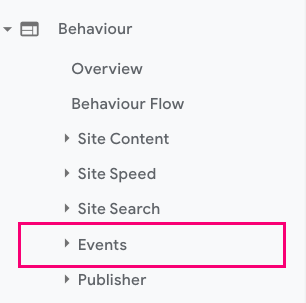
. To locate goals, go to Conversions > Goals:
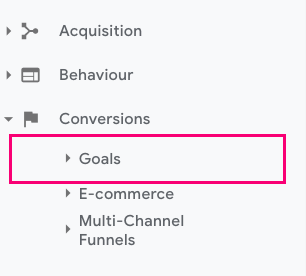
You may not know exactly what your events and goals are tracking unless you’ve reviewed the page code or GTM setup. An audit will show you whether these are providing accurate data and worth migrating. It can take a while to set custom tracking up in GA4, and too much tracking can clutter up your account, so it’s worth investigating what you really need.
Connect Google Search Console and Adwords
There are many third-party tools you can connect to GA, in order to integrate their data with GA data. The most common of these are Google Search Console for organic Google search keywords that people use to find your website. Another popular tool is AdWords for paid Google marketing.
This search data gives you valuable insight into the user needs of your audience, and to have this data available through your GA account allows for more efficient reporting.
Photo by Glenn Carstens-Peters on Unsplash
