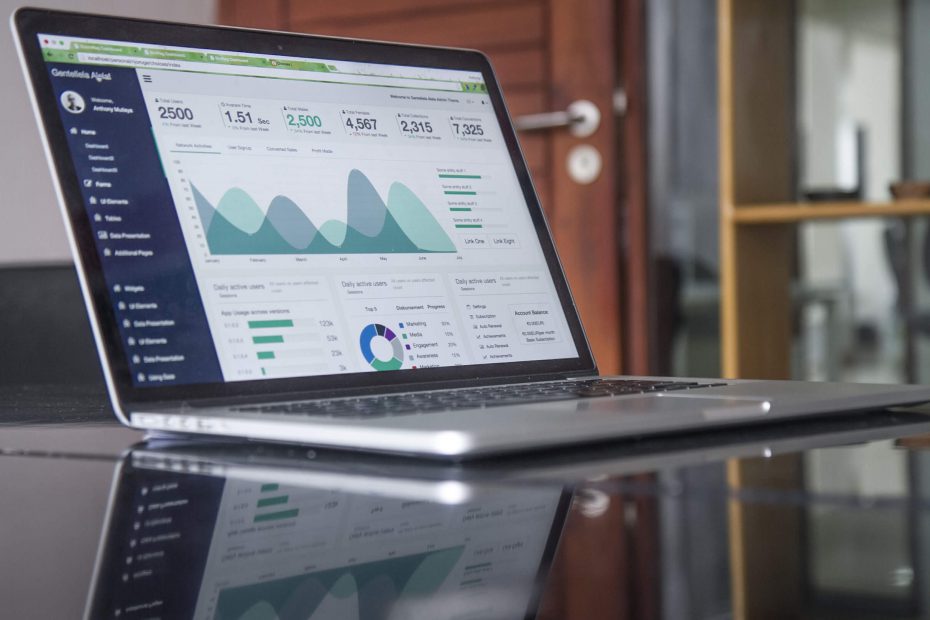Website performance dashboards can be brilliant. They can act as a living mirror for your team, reflecting successes and challenges to address. They can prove the value of your work to clients and higher-ups in an easily digestible way. And they can reveal what your audience wants.
Equally they can be totally useless. And don’t be fooled by the shiny ones. A pretty design and technical impressiveness are no indication of usefulness.
It’s hard to achieve the former, and easy to bang out the latter. To create a useful dashboard you need to do a bit of work up front to:
- define your audience and their goals for the product
- get all the data
- get rid of most of the data
- start with a low-fi design and iterate
- get your team using it
An example of a useful dashboard is the Dashboard for GOV.UK transition project. This allowed my team to get more resources to ensure that our site was meeting user needs. We can create a dashboard for you if you don’t have the time to do it yourself.

Define your audience
Don’t try to do too many things for too many people. For example do you want your dashboard to primarily be for your team to help them improve content? Or do you want to show clients or management the value of your work?
Define your goals
Hold a workshop with your dashboard audience to define your goals, and what success looks like on the website. It’s important to have all relevant people to get a consensus – people will often have competing needs, and a good workshop will allow everyone to have a voice. Ideally everyone will come away with a better understanding of the website goals and how they can work to meet them. Here are some questions you can ask:
- what do you want to achieve online?
- how will you know when you’ve achieved it?
- what data do you use already, and how do you use it?
- what data will show you why you’re performing well or badly?
Try not to ask what metrics people want to see! Often you’ll get a long list of metrics that will achieve squat. Instead focus on the actions they want to take with data insights.
Get all the data
Once you’re clear about what success looks like, take a wide sweep of the user data available. Look at data from Google Analytics, Google Search Console, social media data, call centre data, and online contact forms. Work with the data to see if it tells you interesting things about your audience, and reflects changes in user behaviour. A lot of things such as navigation use, traffic sources and device types won’t change over time so decide whether it’s worth tracking these on your dashboard.
Get rid of most of the data
You’ll probably be swamped with data, so half the job is deciding what to leave out. You only want high-level indicators that will show you where to deep-dive – keep it uncluttered. For example tracking each field in an online contact form is probably too much information for a dashboard. You just want the number of successful contacts, then you can do a one-off deep-dive to understand the ‘why’ behind the number.
Dashboard tools
Scrawling numbers and words on a whiteboard or brown paper is a great way to start. If you want to get more tech then Google Data Studio is brilliant – you can pull in different data sources and add images and text to give context. If you’re only using Google Analytics data you can create a dashboard within the tool. If you’ve got a lot of data and want more of a report then Powerpoint or Google slides will work, and Google docs or Word docs are options.

Show the team the value of the dashboard
Present the tarted up dashboard to your team and explain how the website is (or isn’t!) meeting their goals. Confirm how often and in what format they’d like to receive it. It’s best to regularly talk your team through the insights to make sure they’re useful and used, ideally someone in your team will take on the role of a data evangelist and ensure that insights are actioned. Then you can celebrate your successes and share them with your organisation.
If you need help getting your data useful and used we offer different dashboard packages.
Photo by Carlos Muza on Unsplash.